How to Cast from Android to a PC and TV Without Chromecast
Updated: 24 May 2024
69
Nowadays, whatever work or life, people are inseparable use Internet products. More people need to cast from Android to other devices tools, whether showing presentations or share screen in online meetings, also showing photos on big screen, playing clear movies, or other usage environments, So how do people cast from Android to other devices without Chromecast? This article will guide various methods to achieve this.

Why not recommended use Chromecast to casting from Android?
Although, for some people, Chromecast is great choice, But we recommend other methods casting from Android, Because of several reasons:
- Cost: Chromecast requires additional purchase, cannot free used.
- Compatibility: Chromecast does not support all devices.
- Flexibility: Replace Chromecast products can provide more functions let can meet different usage needs.
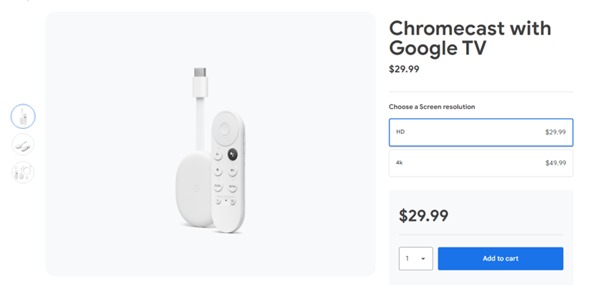
How to cast from Android
Use the built-in features that come with your device
Some TVs and computers have built-in casting capabilities, people can using these to cast from Android, do not need other hardware.
Smart TV with Miracast or DLNA capabilities
Some smart TVs support Miracast or DLNA, allowing people cast Android device to TV. The specific operations follows:
1. Make sure compatibility: Check TV supports Miracast or DLNA.
2. Connect to the same Wi-Fi: Android device and TV need on the same network.
3. Open screen mirroring: On TV, go into settings menu to enable screen mirroring.
4. Cast from Android: On Android device, go to Settings > Display > Cast. Select available devices from TV list.
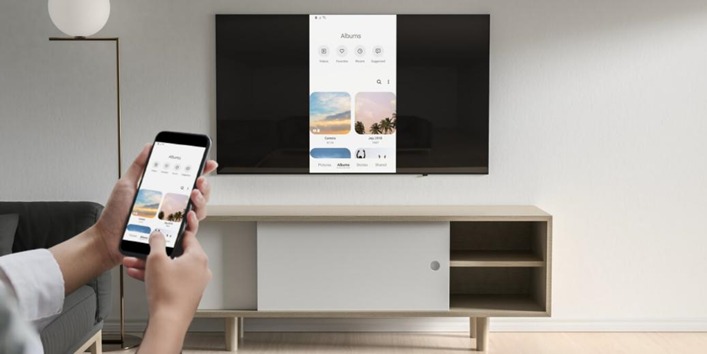
Use third-party applications
Some third-party apps support Android casting to PC or TV. Also apps often offer other features, Such as screen recording or the ability to control computer from Android device, Used it what users needed.
Cast from Android to PC with FlashGet Cast
FlashGet Cast is a powerful tool, let people cast from Android to PC effortlessly. Usage method follows:
- Download FlashGet Cast: Install FlashGet Cast app on Android device and corresponding software on PC.
- Connect Both Devices: Make sure Android device and PC connected the same Wi-Fi network.
- Open FlashGet Cast on PC: Start software, follow on-screen instructions to set up.
- Cast from Android: Open the FlashGet Cast app on Android device, and select available devices from PC list .
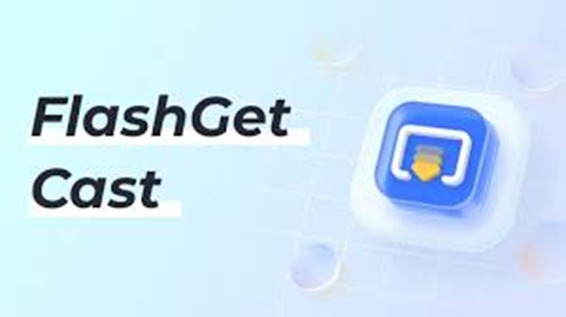
Cast from Android to TV with AirScreen
AirScreen is another versatile app that lets you cast from Android to any device with an internet browser.
- Install AirScreen: Download and install the AirScreen app on your TV if it’s an Android TV, or open the AirScreen website on your smart TV’s browser.
- Launch AirScreen: Open the app or website and follow the setup instructions.
- Cast from Android: On your Android device, go to Settings > Display > Cast, and select the device running AirScreen.
Common problem
connection problem
If connection issues when casting from Android, there some tips:
- Check network connection: Make sure both devices on same Wi-Fi network.
- Restart device: Sometimes, just restarting device so can resolve connection issues.
- Update software: Check and make sure Android device version is latest
Performance issues
If there lag or other quality problems:
- Reduce interference: Always make sure there aren’t too many obstructions between device and Wi-Fi router.
- Close background apps: On Android devices, close may consume bandwidth or memory unnecessary apps.
- Use wired connection: If we can, recommended to use wired connection that can obtain more stable connection.

Conclusion
By learning how to cast from Android to a PC or TV without using Chromecast, Can get more ways to enhance multimedia experience . Whether use built-in feature, FlashGet Cast, or third-party app like AirScreen, steps are simple. By following this article the step-by-step instructions and considerations, people can easy to cast from Android, Watch content on larger screen, So do not need other hardware.

Please Write Your Comments